Vor einigen Wochen wurde ein 3.5 Zoll/Inch Display aus Asien geliefert, für den Raspberry Pi B+ und Pi2
Hier ein paar technische Daten:
- Touch Screen Resistive
- Display construction 480 * 320 DOTS
- LCD Controller ILI9481
- Touch Screen Controller XPT2046
- Display Color Multicolor, 65536 colors
Preis ca. 26 Euro Stand März 2015
http://www.banggood.com/3_5-Inch-TFT-LCD-Display-DIY-Acrylic-Case-For-Raspberry-Pi-BB-p-960194.html
Raspberry PiScreen 3.5 Zoll / Inch für Modell Rasperry Pi B+ und Raspberry Pi2

Nun zur Software Installation des 3.5 Zoll/Inch Display:
sudo apt-get install evtest tslib libts-bin fbi sudo REPO_URI=https://github.com/notro/rpi-firmware rpi-update
Boot und Start Konfiguration:
/boot/cmdline.txt dwc_otg.lpm_enable=0 console=ttyAMA0,115200 console=tty1 root=/dev/mmcblk0p2 rootfstype=ext4 elevator=deadline rootwait fbcon=map:10 fbcon=rotate:1 fbcon=font:ProFont6x11 ##################################################### /boot/config.txt dtoverlay=piscreen,speed=16000000,rotate=90 dtparam=spi=on gpu_mem=128 ##################################################### /etc/modules ads7846_device model=7846 cs=1 speed=2000000 gpio_pendown=25 pressure_max=255 x_plate_ohms=60 swap_xy=1 ######################################################
Anlegen Device und Regel:
/etc/udev/rules.d/95-stmpe.rules
SUBSYSTEM=="input", ATTRS{name}=="stmpe-ts", ENV{DEVNAME}=="*event*", SYMLINK+="input/touchscreen"
#####################################################
/etc/udev/rules.d/99-input.rules
SUBSYSTEM=="input", GROUP="input", MODE="0660", ENV{DEVNAME}=="*event*", SYMLINK+="input/touchscreen"
Installation der Kalibrationssoftware :
wget http://github.com/downloads/tias/xinput_calibrator/xinput_calibrator-0.7.5.tar.gz tar zxvf xinput_calibrator-0.7.5.tar.gz cd xinput_calibrator-0.7.5/ ./configure make make install xinput_calibrator
Kalibrierung des Display für Console :
sudo TSLIB_FBDEVICE=/dev/fb1 TSLIB_TSDEVICE=/dev/input/event4 ts_calibrate

xinput_calibrator
# xinput_calibrator

/etc/X11/xorg.conf.d/99-calibration.conf
Section "InputClass"
Identifier "calibration"
MatchProduct "ADS7846 Touchscreen"
Option "SwapAxes" "1"
Option "Calibration" "3912 184 190 3866"
Option "InvertX" "on"
Option "InvertY" "on"
EndSection
Section "InputClass"
Identifier "calibration"
MatchProduct "stmpe-ts"
Option "SwapAxes" "1"
EndSection
/usr/share/X11/xorg.conf.d/99-fbturbo.conf
Section "Device"
Identifier "Allwinner A10/A13 FBDEV"
Driver "fbturbo"
Option "fbdev" "/dev/fb1"
Option "SwapbuffersWait" "true"
EndSection
/usr/share/X11/xorg.conf.d/99-calibration.conf
Section "InputClass"
Identifier "calibration"
MatchProduct "ADS7846 Touchscreen"
Option "Calibration" "184 3912 3866 190"
Option "SwapAxes" "off"
EndSection
Section "InputClass"
Identifier "calibration"
MatchProduct "stmpe-ts"
Option "SwapAxes" "1"
EndSection
Überblick der geladenen Module:
# lsmod Module Size Used by ctr 3717 3 ccm 7771 3 snd_bcm2835 18665 0 snd_pcm 73491 1 snd_bcm2835 snd_seq 53074 0 snd_seq_device 5632 1 snd_seq snd_timer 17780 2 snd_pcm,snd_seq snd 50998 5 snd_bcm2835,snd_timer,snd_pcm,snd_seq,snd_seq_device joydev 8879 0 evdev 10014 6 arc4 1745 2 fb_ili9486 2860 2 fbtft 27744 1 fb_ili9486 syscopyarea 2869 1 fbtft sysfillrect 3305 1 fbtft sysimgblt 1829 1 fbtft fb_sys_fops 1141 1 fbtft rt2800usb 17886 0 rt2800lib 71883 1 rt2800usb rt2x00usb 8521 1 rt2800usb rt2x00lib 36708 3 rt2x00usb,rt2800lib,rt2800usb ads7846 10081 0 mac80211 479268 3 rt2x00lib,rt2x00usb,rt2800lib spi_bcm2708 7670 0 cfg80211 386380 2 mac80211,rt2x00lib crc_ccitt 1153 1 rt2800lib rfkill 16651 2 cfg80211 uio_pdrv_genirq 2958 0 uio 8115 1 uio_pdrv_genirq
Bootloader Informationen
# dmesg [ 4.448677] ads7846 spi0.1: touchscreen, irq 497 [ 4.456781] input: ADS7846 Touchscreen as /devices/soc/3f204000.spi/spi_master/spi0/spi0.1/input/input2 [ 4.542142] fbtft: module is from the staging directory, the quality is unknown, you have been warned. [ 4.572919] fb_ili9486: module is from the staging directory, the quality is unknown, you have been warned. [ 4.588662] usb 1-1.5: reset high-speed USB device number 5 using dwc_otg [ 4.597515] fbtft_of_value: regwidth = 16 [ 4.597526] fbtft_of_value: buswidth = 8 [ 4.597536] fbtft_of_value: debug = 0 [ 4.597553] fbtft_of_value: rotate = 90 [ 4.597570] fbtft_of_value: fps = 30 [ 4.739553] ieee80211 phy0: rt2x00_set_rt: Info - RT chipset 5390, rev 0502 detected [ 4.777543] ieee80211 phy0: rt2x00_set_rf: Info - RF chipset 5370 detected [ 4.812003] ieee80211 phy0: Selected rate control algorithm 'minstrel_ht' [ 4.814506] usbcore: registered new interface driver rt2800usb [ 4.880134] random: nonblocking pool is initialized [ 5.115856] graphics fb1: fb_ili9486 frame buffer, 480x320, 300 KiB video memory, 4 KiB DMA buffer memory, fps=33, spi0.0 at 16 MHz [ 5.132511] bcm2708_spi 3f204000.spi: SPI Controller at 0x3f204000 (irq 80) [ 5.142725] bcm2708_spi 3f204000.spi: SPI Controller running in dma mode
Testen der Bildfunktion am Display:
wget http://adafruit-download.s3.amazonaws.com/adapiluv480x320.png
sudo fbi -T 2 -d /dev/fb1 -noverbose -a adapiluv480x320.png

Hier ein paar Bilder des Display, welches mit dem transparenten Gehäuse geliefert wird.










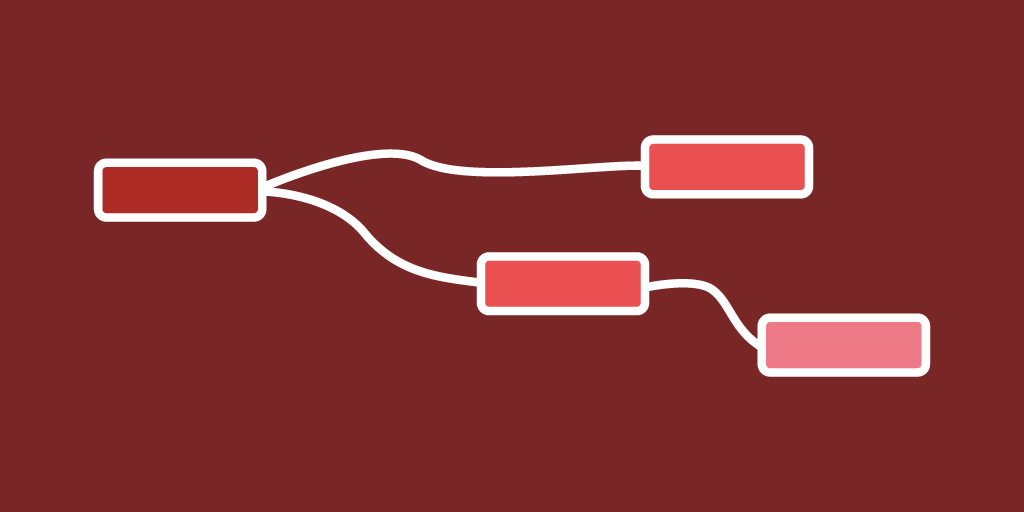
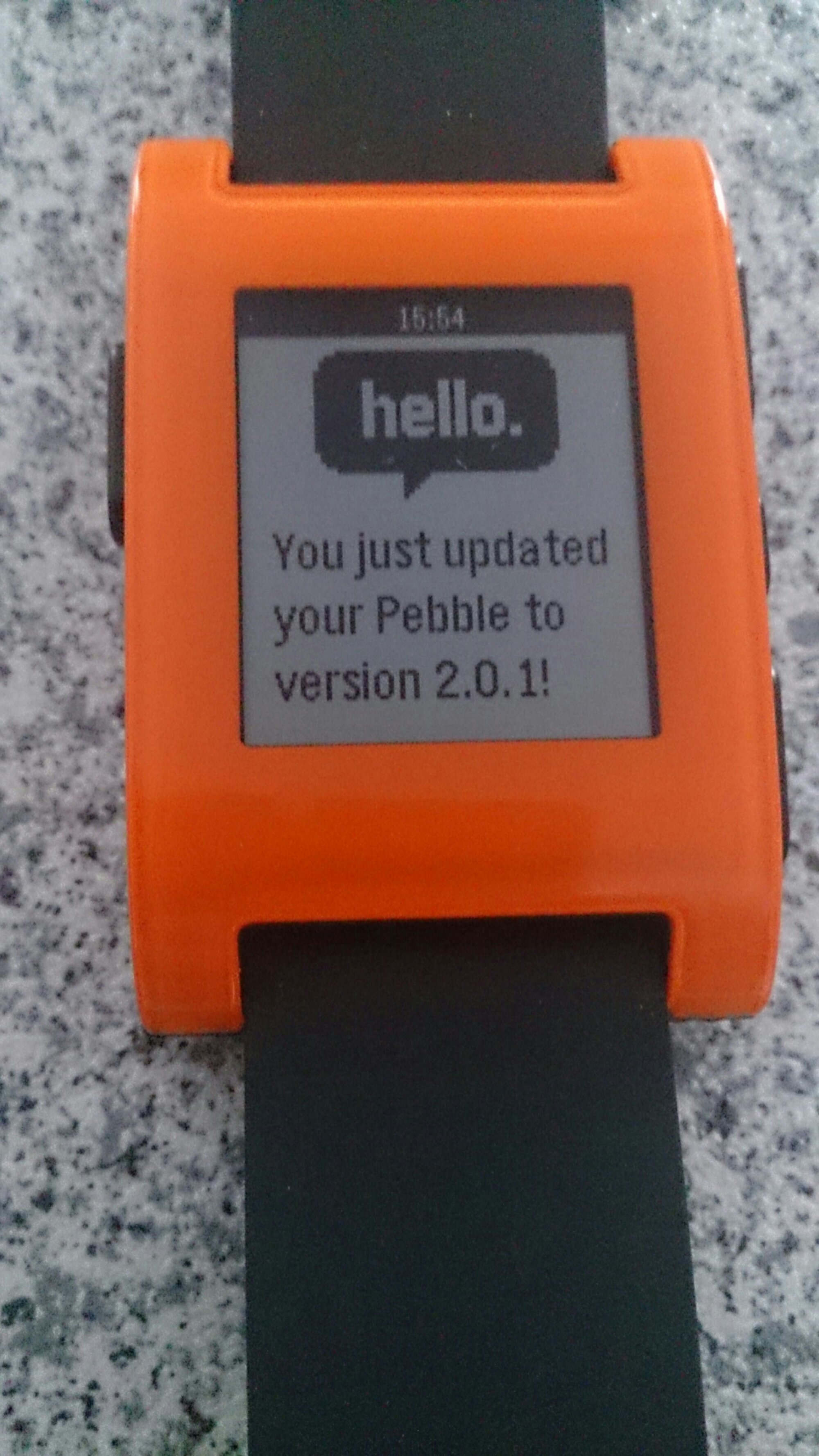
Hallo Joachim,
das Display schaut vielversprechend (und preiswert) aus! Wir haben mit dem Projekt „Max2Play“ einen Mediaplayer mit dem PI realisiert, der mit Squeezebox-Technologie arbeitet und mit einem Display der orginalen Squeezebox Touch sehr nahe käme. Visualisierungen gibt es dafür (z.B. Jivelite als Installer über Max2Play). Hast du vielleicht Lust, das mal zu testen?
Eine Frage hätte ich noch: gibt es für das Display noch andere Anschlussarten als die GPIO Leiste? Die meisten Aufstecksoundkarten (leider nötig für guten Sound mit dem PI) blockieren diese bereits – daher wäre eine andere Anschlussmöglichkeit (z.B. USB/HDMI) nicht schlecht.
Viele Grüße
Stefan
Hallo Stefan
Danke für Deine Nachricht. Max2Play kannte ich bisher nicht. Werde es mir mal ansehen und testen.
Hier gibt es ein USB Display 2.8 Zoll http://www.exp-tech.de/2-8-usb-tft-display-module-for-raspberry-pi
Es gibt auch verschiedene HDMI-Displays für den Raspberry Pi zb. hier http://eckstein-shop.de/5-inch-Resistive-Touch-Screen-LCD-HDMI-interface-Designed-for-Raspberry-Pi die sind aber leider nicht so preiswert.
Eine andere Möglichkeit wäre dass hier vorgestellte Display mit einem Flachbandkabel anzuschliessen, dh. die GPIO Ports müssen bei Deiner Aufstecksoundkarte durchgeschleift sein, damit man oben einen Stecker aufsetzen kann. In wie weit die Pin Belegung per Software dann noch Probleme macht oder im Konflikt steht, wäre in diesem Fall zu prüfen.
Hoffe dass ich hier etwas helfen konnte.
Beste Grüße , Joachim